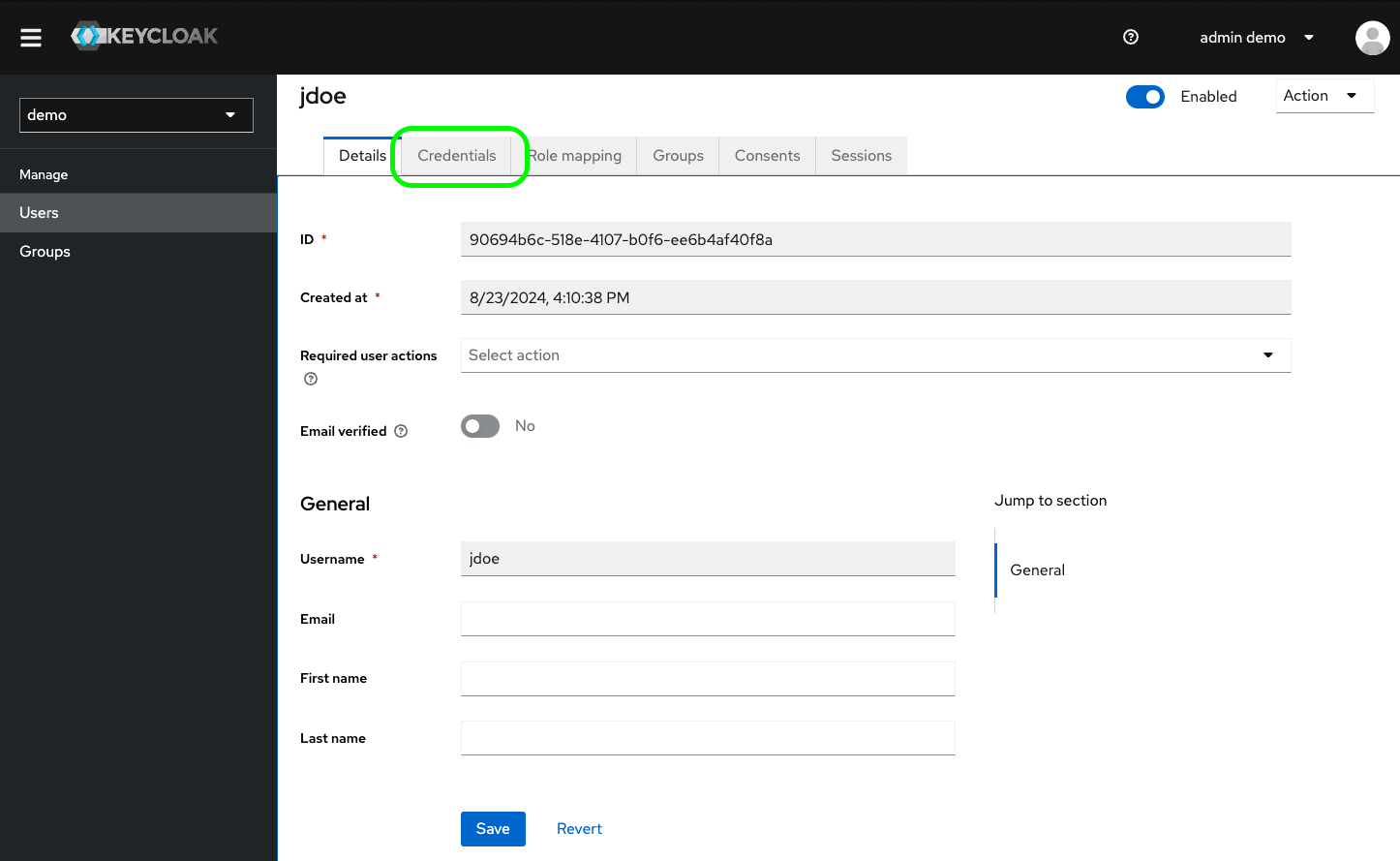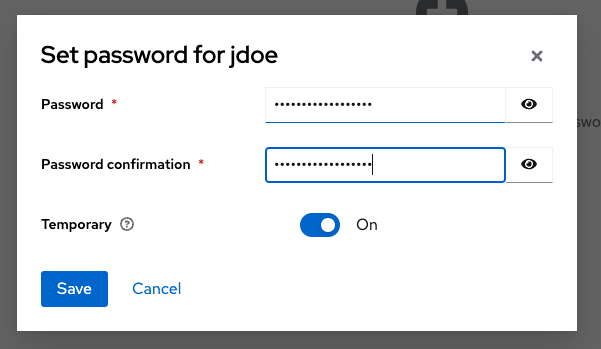Update a User Password
Following User creation, or in time, you may need to change a user password.
- Keycloak URL.
- An admin user account.
Follow First Steps to login. Then browse to User menu
Click the target username.
Click on Credentials tab:
Then, when clicking Set Password button, you can set a new password (with a copy in confirmation).
Keep Temporary button to ON, then press Set Password.
You can then communicate this password to your user. He will need to update it the next time he logs to Centiloc Services.