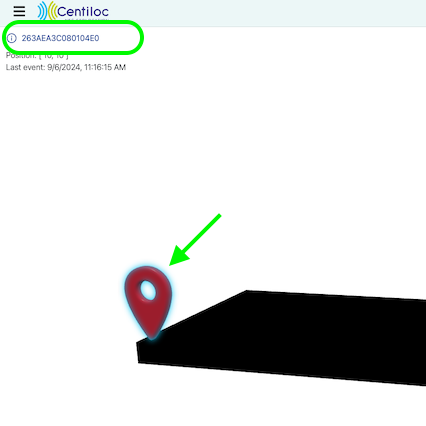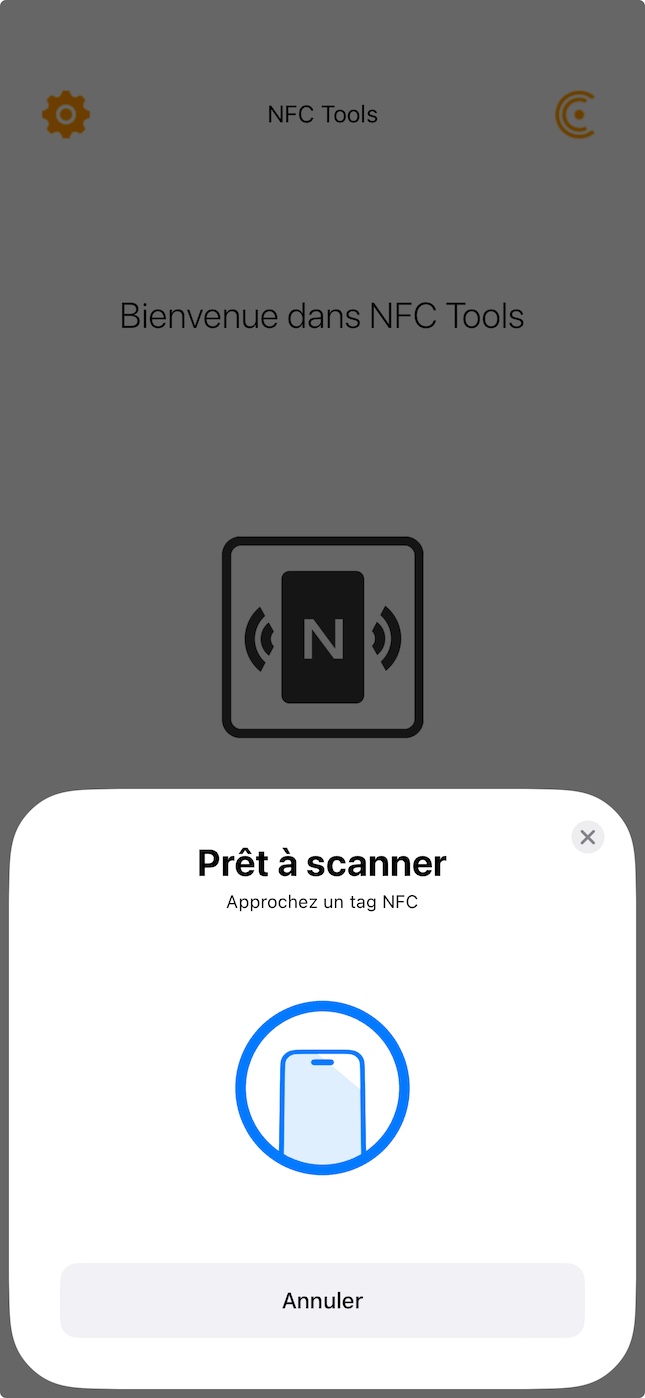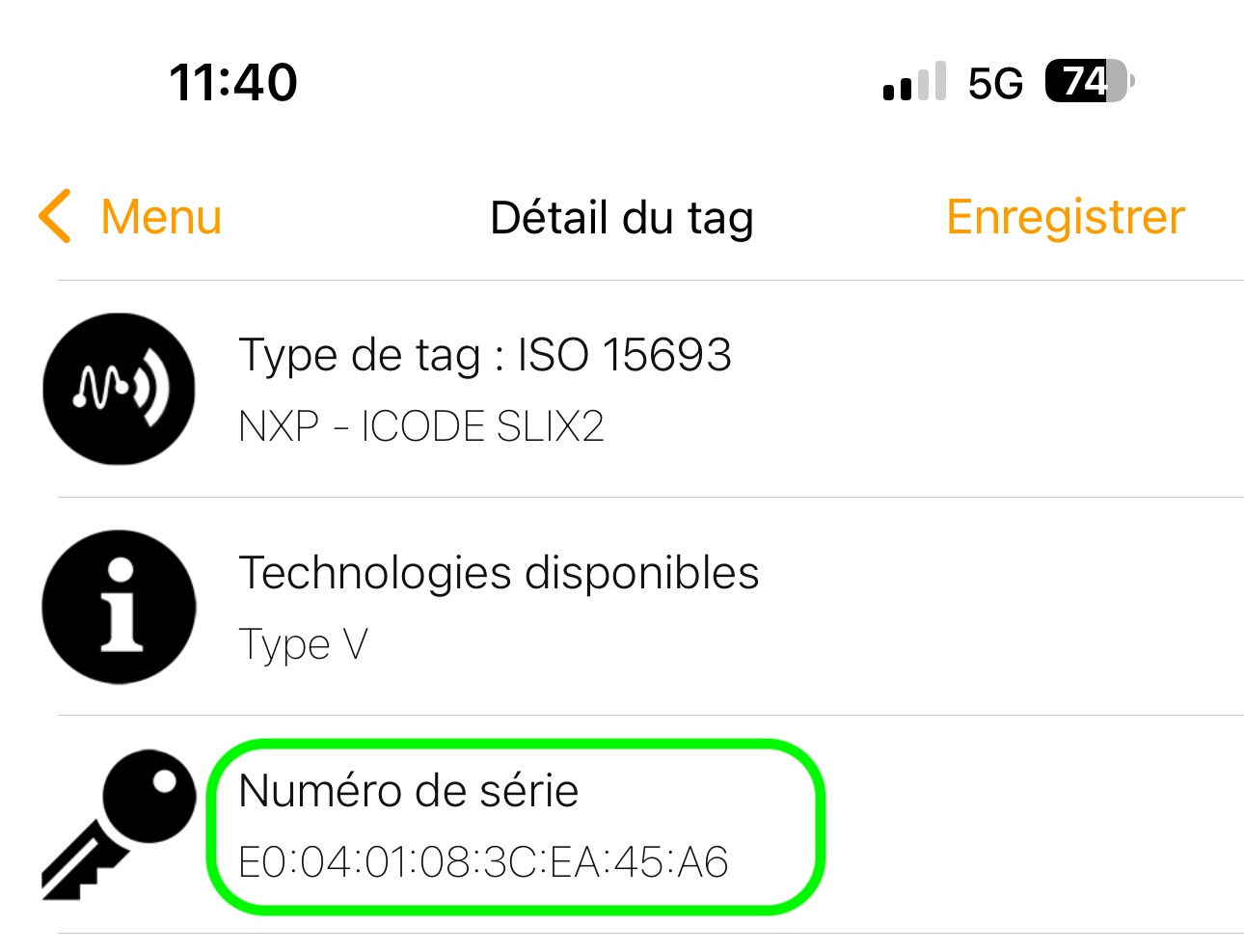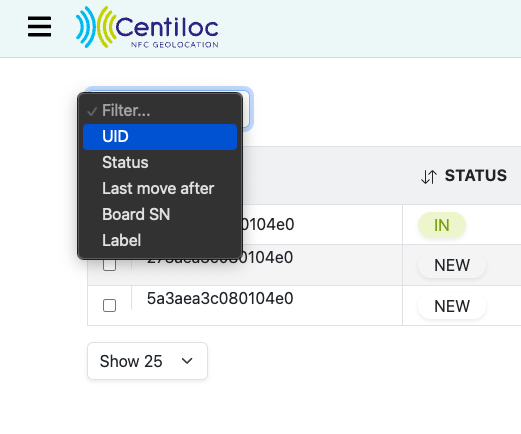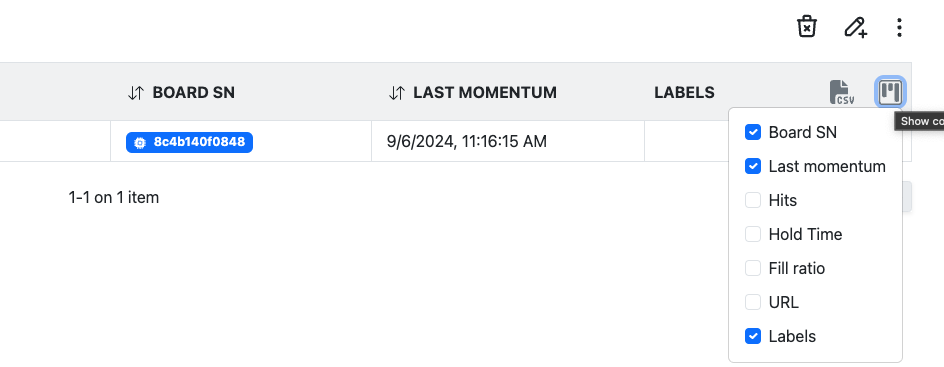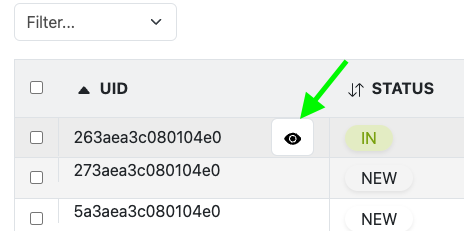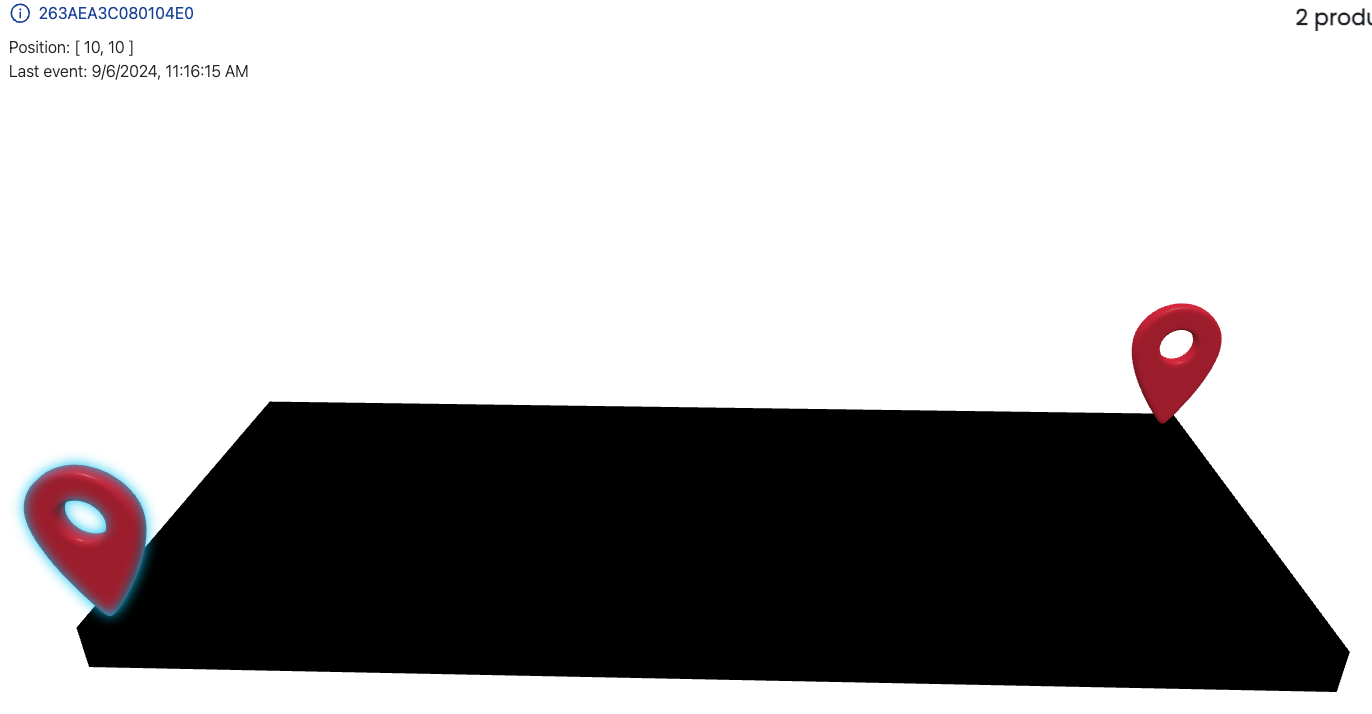First Steps
This tutorial shows how to retrieve an NFC tag.
- A Centiloc Board
- NFC Tags
- Your TenantID
- Having an account with user rights at least
Your first Centui connection is described in previous section.
Let’s browse to https://demo.centui.centiloc.com, and log with your configured account.
Enter the box number 1 named Items.
You have an item in hand. There are 2 ways to get the UID of the NFC tag sticked on it
Put the item on a Board and use the board view to see the item and click it:
NFC Tools can be downloaded on any smartphone from application store
Use NFC tools on your smartphone, select Read:
By convention, NFC Tool uses UID in little endian format. This means the item’s uid must be reverted, byte per byte.
If you read
E0:04:01:08:3C:EA:3A:26, then you should look for263aea3c080104e0in centui.
You can use the filters to have a find only your item:
All the combinations of filters are described in Centui Filters page.
In the right of the table, you can select the columns you want to display:
You have:
Board SN: Board of the latest collected event of this itemLast momentum: Date and time of the latest collected event of this itemHits: Number of time a item has been taken out of a Centiloc boardHold Time: Amount of time the item has been out of a Centiloc boardFill ratio: not-available yetURL: configured redirection URL of this itemlabels: sets of labels of this item
Passing your mouse on the row of a UID will show an “eye” button you can click:
You will then see the board representation with a focus on the item selected: