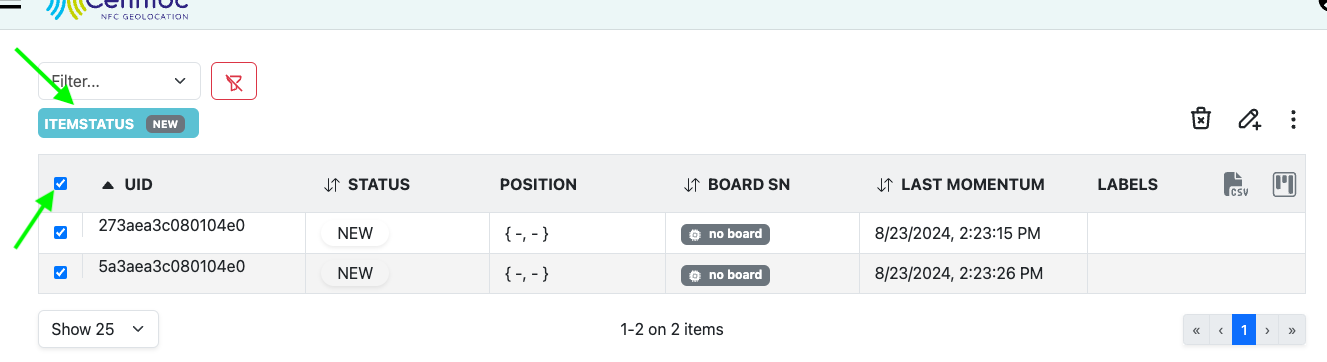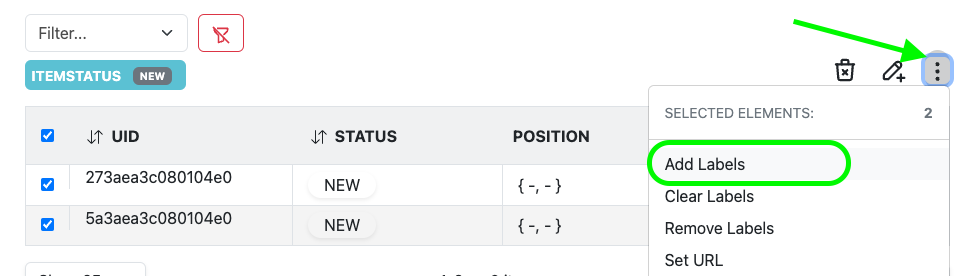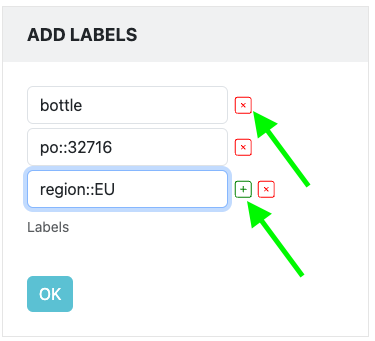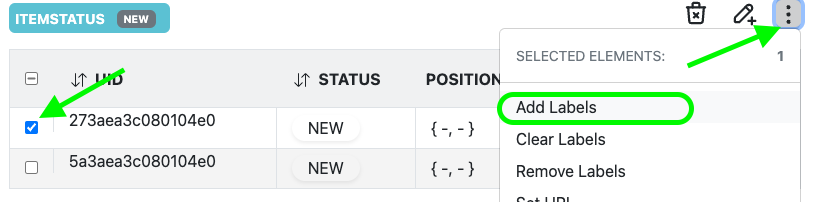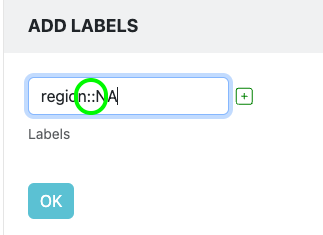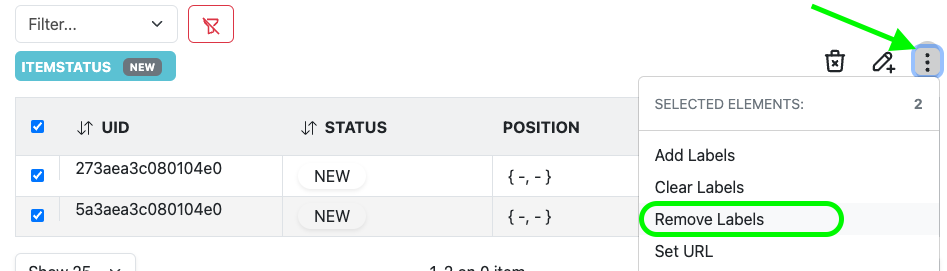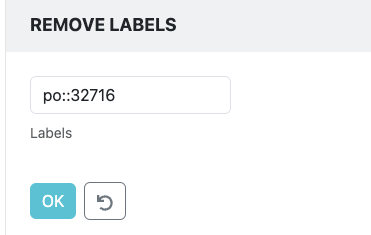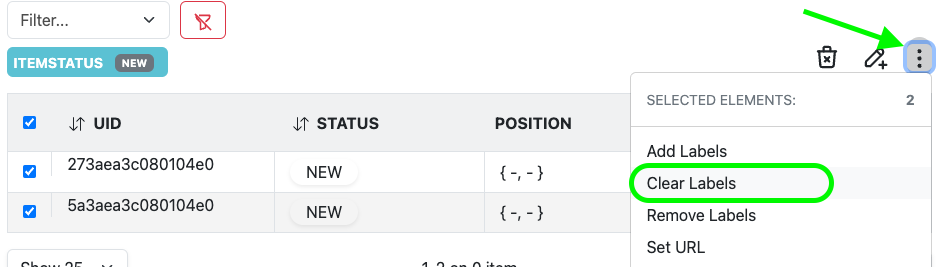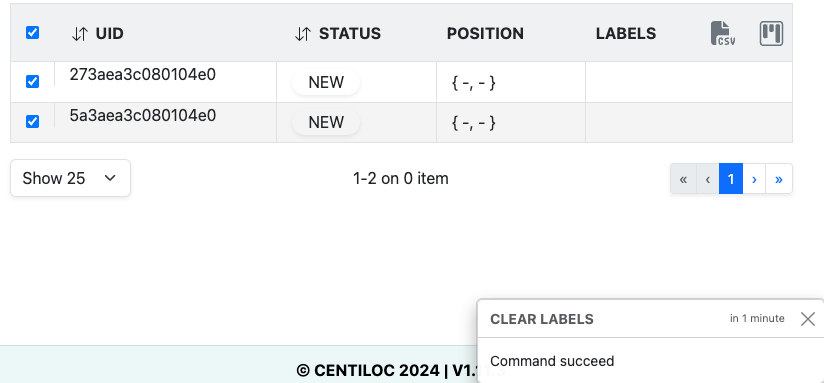Add/Remove Labels
Use centui to add or remove labels to a set of UIDs.
Labels carries information that can help to export the information from the items to another database, ERP…
They can have 2 format:
- standard: a label with a single meaning
- scoped: a label with a title and a value
- title and values must be separated with
::
- title and values must be separated with
- Your TenantID
- Having an account with editor rights at least
With Inventory Module, you can automate the application of labels to Items by passing NFC tags on CADS Boards!
Follow First Steps to login, browse the box 1 Items and select Items
In the example, we have filtered the items by state, and selected all the items using the top checkbox.
Select Add Label:
Then write the collection of labels you want to apply to the selected items:
In this example, we have written:
- 1 standard label: bottle
- 2 scoped label: po and region with respective values:
32716andEU
If you add a scoped label with a title which already exists, the previous value will be overriden.
Let’s update region label of 27aea3c080104e0 to replace EU with NA:
don’t forget the :: for scoped labels
The resulting setup looks like, where the region labels’ value changed:
There is no way to undo a Label Remove but re-adding the removed labels
Removing labels consist in removing some labels.
In order to remove po::32716 label, for instance, remove all the other labels from the selection and press OK.
This gives:
There is no way to undo a Label Clear
Clearing labels consist in removing all labels.