Create and update a shelf
Use enrolui to create your shelves.
But you can use Inventory API calls to do same operation.
Ask Centiloc support for more informations!
- Having a centiloc CADS.
- Having an account with editor rights at least.
Follow first steps to connect to enrolui and navigate to the shelf page by clicking on the Shelf box.
Once you are on the Shelf page you can click the Create new button.

To create a shelf, you need to have some notions about yaml.
The creation of a shelf is made through a yaml file containing all the informations.
This is the structure of the .yaml file:
shelf:
sn: "Shelf Name"
floor: 1
dimensions_mm: [500, 200]
offsets_mm: [0, 0, 0]
rot_angles_degree: [0.0, 0.0, 0.0]
boards:
- sn: "boardserialnumber"
offsets_mm: [0, 0]
z_rot_angle: 0.0
locations:
- ref: "Location Name"
weight: 0
dimensions_mm: [100, 100]
origin_coord: [10, 20]
Please have in mind this picture about concepts here.
The fields are described below:
snthe serial number of your shelf. This is how you will identify it. The serial number must be unique.floorindicates the floor on which the shelf is inside a furniture. Default value is1.dimensions_mmare the dimensions in mm of your shelf on X axis and Y axis.offsets_mmare relevant only if the shelf is in a furniture. The offsets are on three axis (X, Y and Z) and represent offsets from the furniture reference frame. More about offsets in the details.rot_angles_degreeare relevant only if the shelf is in a furniture. The rotations angles are on three axis (X, Y and Z) and are used if your shelf isn’t on the same surface as your furniture. More about rotation angles in the details.boardsis a list of boards inside the shelf.locations(optional) is a list of locations present on the shelf.refthe reference of your location. This is how you will identify it. The reference must be unique.weightthe layer of the location. If you have few locations, the weight can be set to 1. More about it in the details.dimensions_mmthe dimensions of the location on the shelf. More about it in the details.origin_coordthe origin coordinates of the location on the shelf. More about it in the details.
If the location does not exists, it will be automatically created.
- Click on the
YAMLtab. - Click on the
Uploadicon. - Verify the content of your
.ymlfile.
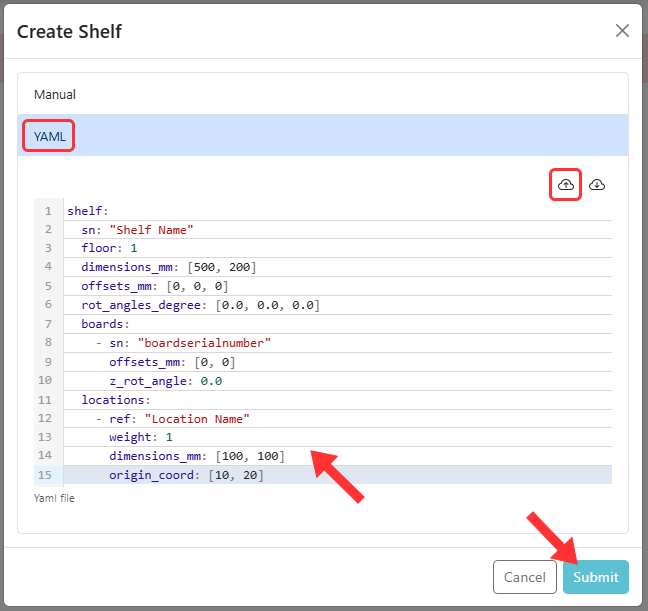
Click on Submit and then close the popup. You can now see the shelf in the table.
To update a shelf, repeat the steps above.
The update process is the exact same as the create process.
Be mindful when updating a shelf, all the fields will be overwritten.
This is why you should always keep a version of your.ymlfile to make sure to modify only the fields you need to modify.Contact Centiloc support to help you with that if you need help.