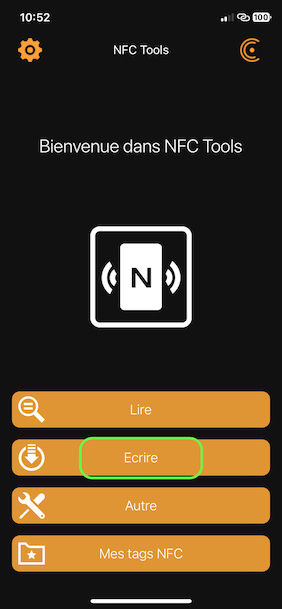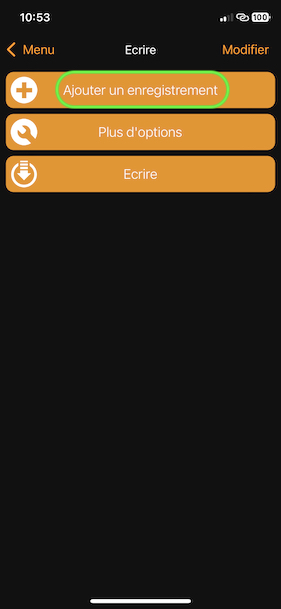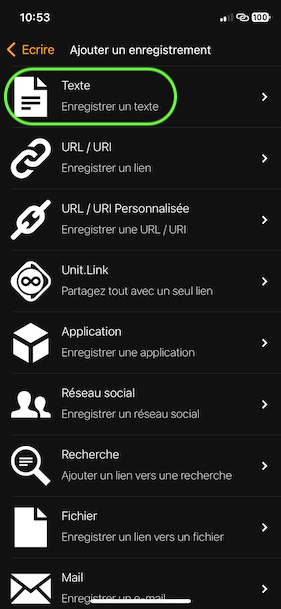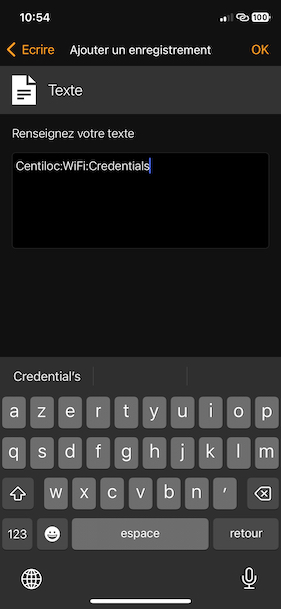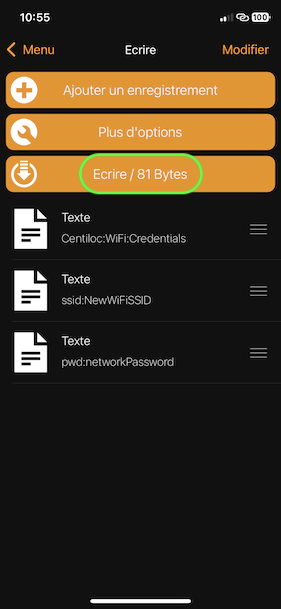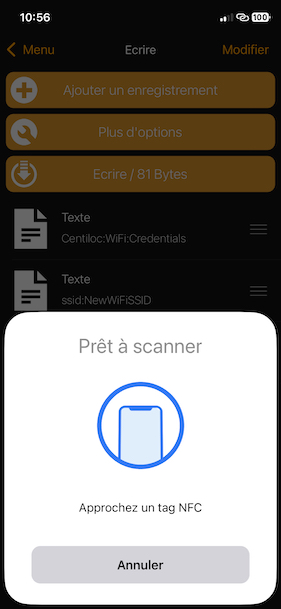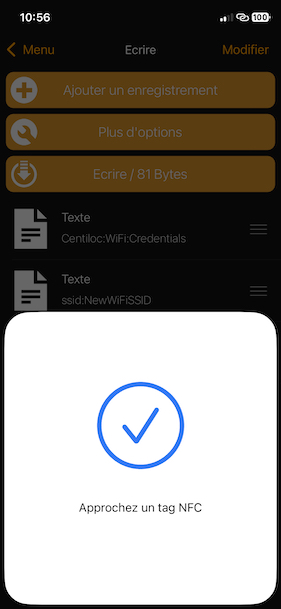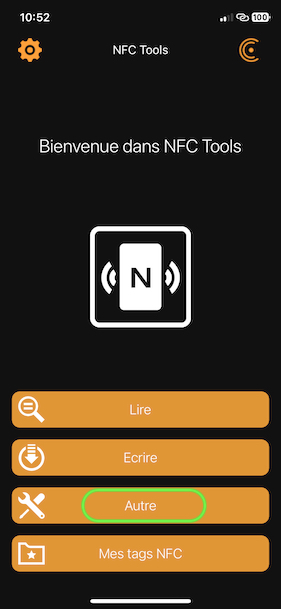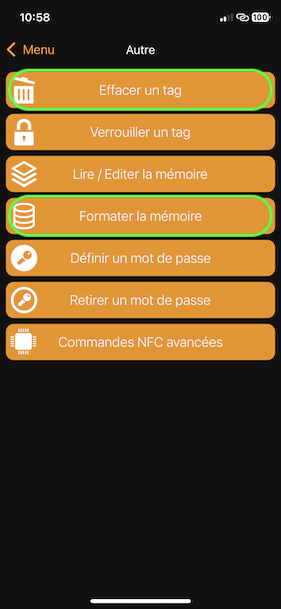Configuration Token
In case the Board cannot connect anywhere (Wi-Fi connection issue, Platform Host misconfigured…), the Board will enter recovery mode.
In this mode, you can force new configuration to the Board. They will be applied after a hard reboot.
Configuration Token stands for a NFC tag that contains specific content, allowing configuring a Board in recovery mode.
- A Centiloc Board with version from v4.7.1 up to v6
- NFC Tag you can write in
- Tool to write NDEF data in the NFC Tag
NFC Toolscan be downloaded on any smartphone from application store
The NFC tag used as Configuration Token must be scanned by the Board. It must then match the NFC Type configuration of the Board.
Only Board v4.7.1 and v5 support these tokens. v6 boards use configuration mode.
We first show how to use NFC Tools to program a Configuration Token.
Open NFC Tools, and press Write (or Ecrire) button.
Click on Add Record (or Ajouer un enregistrement) button. Select the Text (or Texte) format, to finally enter some information.
Repeat the Add Record operation for every field required by the Configuration Token.
Once you have entered all the fields of your Configuration Token, you can press Write (or Ecrire) into the NFC tag.
You will need to approach your NFC tag close to the smartphone antenna and wait for the operation status.
Usually, if you cannot write into the NFC tag, this is because there is a format protection, or even the tag is not prepared for the operation.
You can go back to the Home menu, press Other (or Autre), then use either or both:
Tag Erase(orEffacer un tag)Memory Format(orFormater la mémoire)
This will erase the NFC tag memory. This requires approval on the NFC Tool, that you can agree or not.
Keep the order of the record!
Pay attention on case sensitivity, the
:separation!Moreover, all the caracters of the fields are taken and analyzed, including spaces or carriage returns…
See example above
| Record number | Key | Value expected |
|---|---|---|
| 1 | Centiloc:WiFi:Credentials |
none |
| 2 | ssid: |
WiFi network SSID |
| 3 | pwd: |
Password for this network |
For instance, you must have the field below:
Centiloc:WiFi:Credentialsssid:CentiWifipwd:Default01
| Record number | Key | Value expected |
|---|---|---|
| 1 | Centiloc:MQTT:Credentials |
none |
| 2 | host: |
MQTT broker address |
| 3 | port: |
MQTT broker port |
| 4 | transport: |
Transport layer indication (see below) |
| 5 | user: |
User for MQTT authentication |
| 6 | pwd: |
Password for MQTT authentication |
This values depends on firmware version:
The value of this field must be a number:
1: for plain TCP2: for TLS3: for Trusted TLS (no server certificate verification)
The value can be:
tcp: for plain TCPssl: for TLS connection (with certification verification)
Centiloc:MQTT:Credentialshost:192.168.1.5orhost:mqtt.centiloc.comport:8883transport:3for TLS without certification verificationuser:johndoepwd:ChangeMe123*
| Record number | Key | Value expected |
|---|---|---|
| 1 | Centiloc:RS485:Setup |
none |