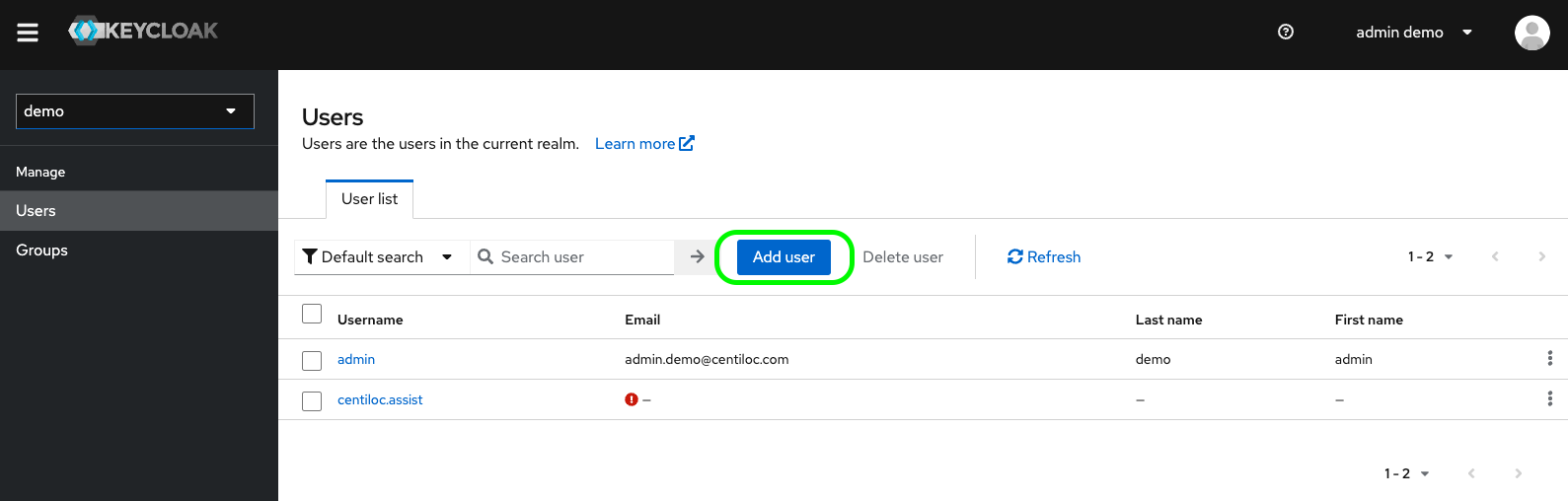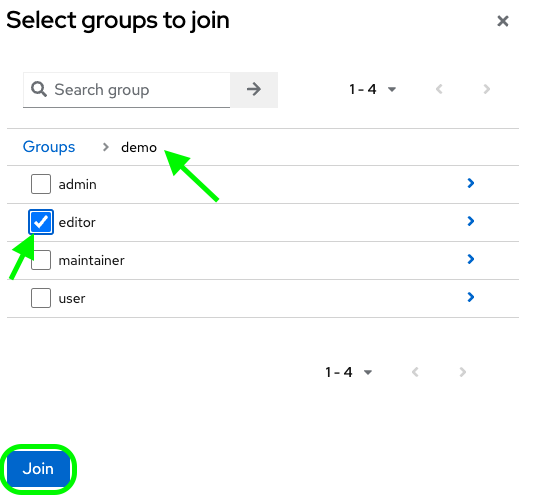Créer un Utilisateur
Créez des utilisateurs pour les utilisateurs ou les bots.
- URL de Keycloak
- Un compte utilisateur admin
Suivez les instructions de Premiers Pas pour vous connecter. Puis accédez au menu Utilisateurs
Cliquez sur Add user.
Vous pouvez maintenant renseigner les différents champs :
Username: utilisé par l’utilisateur pour se connecterEmail: peut être utilisé pour se connecter et réinitialiser le mot de passeEmail Verified: pour une utilisation futureGroups: vous pouvez ajouter autant de groupes que souhaité dès la créationRequired User Actions: actions à effectuer lors de la première connexion
Le nom d’utilisateur (Username) est l’information minimale requise.
Par défaut, un utilisateur ne peut pas utiliser les services de la plateforme (API, application web…). Il a besoin d’un rôle, soit assigné directement, soit hérité via un groupe.
Pour ajouter des groupes par défaut, cliquez sur Join groups…, puis naviguez vers le groupe que l’utilisateur doit rejoindre.
En cliquant sur Required User Actions, plusieurs options vous sont proposées :
Update Password: demandera à l’utilisateur de modifier son mot de passe lors de sa première connexionUpdate Profile: demandera à l’utilisateur de modifier les informations de son profil à la première connexionVerify Email: déclenche une boucle de vérification par e-mail. Utilisée pour valider l’email dans la procédure de réinitialisation de mot de passe
Vous pouvez ignorer les autres options sauf si vous savez exactement ce que vous faites :
Configure OTP, Webauthn Register, Webauthn Register Passwordless, Verify Profile, Delete Credentials, Update User Locale.
Cliquez sur Create pour finaliser la création de l’utilisateur.
La procédure de définition d’un mot de passe par défaut est décrite sur la page Réinitialiser le mot de passe d’un utilisateur.